It is necessary to know how to embed video in WordPress because all we need is our website might be engaging to the target audience. The customer engagement pattern with the content differs from time to time. Most of the people today read content, which is short and direct to the point. Also, people tend to spend more time watching videos. If your blog has a video to explain the content in your article then it would reap benefits in multiple ways.
The video along with the WordPress Blog article will increase customer engagement and it increases the time spent on your website. This will have a positive impact on SEO as well. WordPress as a leader in the CMS allows you to embed videos directly for platforms such as YouTube, Facebook, Twitter, Vimeo and many other platforms.
Table of Contents
How to insert a video in the Classic WordPress Editor
Most of the people are comfortable with the WordPress classic editor. Embedding a video in the classic editor does not require much effort. Follow the following steps to embed video in WordPress using the classic editor.
- Just copy the URL of the video from the platform such as YouTube, Vimeo etc.
- Paste the URL in the WordPress editor
Moreover, THAT IS ALL you need to do.
- Now, the video will be visible in the editor
Preview the video in the article. WordPress allows auto embedding to such platforms. Adjusting the width and alignment correction feature is not available in the classic editor.
If you want to embed video in WordPress from a platform that is not supported by the auto-embed feature by WordPress, then you have to include the full embed code for the video. Copy the HTML embed code for the video into “custom HTML” block in the WordPress editor.
How to embed video in WordPress Gutenberg Editor
Embedding a video is very simple in WordPress’ new Gutenberg editor. The process is quite similar to the classic editor. But in the new Gutenberg editor, WordPress provides more options.
- The video will be available in the Gutenberg editor
- Go to Settings ->Block Editor
- Adjust the width of the video, alignment of the video
You can auto-embed the videos from some of the following video platforms.
Such platforms are YouTube, Facebook, Twitter, Vimeo, Instagram and many more. There is no restriction to embed video in WordPress only form the selected platforms. You can do the embedding from all of the video streaming platforms.
You have to manually add the HTML embed code for the videos if their parent platform has no support for the auto-embed feature in WordPress.
How to embed video in the Sidebar
If you want to promote a particular article then sidebars will be the best option. WordPress allows you to embed videos also in the sidebar. Follow the following steps to embed a video in the sidebar.
- Go to Appearance -> Widgets
- Add the “Text” type in the widget
- Go to the Widget settings and copy the video URL
- Click on “Save Changes”
Now, you can see the changes visible on the website. You can embed videos in both rights and left sidebars.
Why direct upload of Video into WordPress is not advisable
It is not advisable to upload a video to your website unless you are running a video streaming platform. A video might consume more memory and time. A page that takes more time to load will have less user attraction and has a negative impact on SEO.
On the other hand, if you upload a video in any of the most popular video streaming platforms like YouTube, Vimeo or etc. your video might be visible to attract a set of audience in them. Also, you embed the same video in WordPress article. In the end, this strategy will benefit the growth of your business as it drives customers from two channels.
Conclusion
We hope this article to embed video in WordPress would be helpful. Throw us a question if you have any. This article is to embed video using core WordPress alone. There are WordPress plugins available to make this process simpler. We have seen a positive impact on websites that have a video embed on it. We want that to happen to all of our websites.
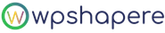
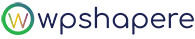
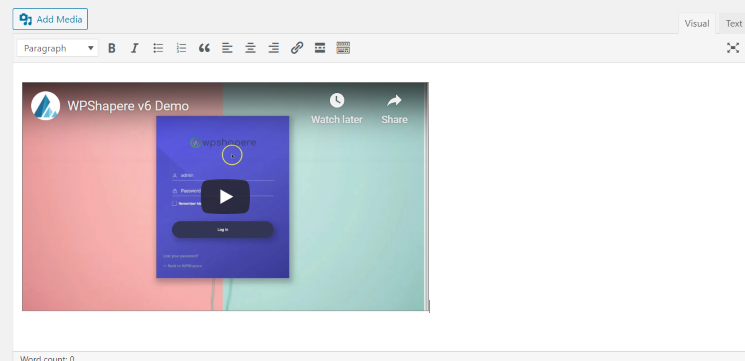
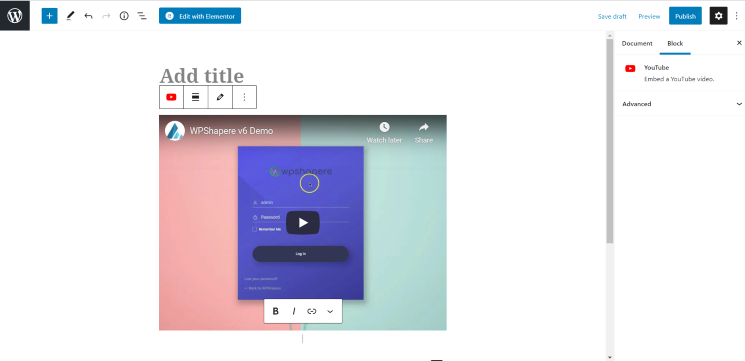
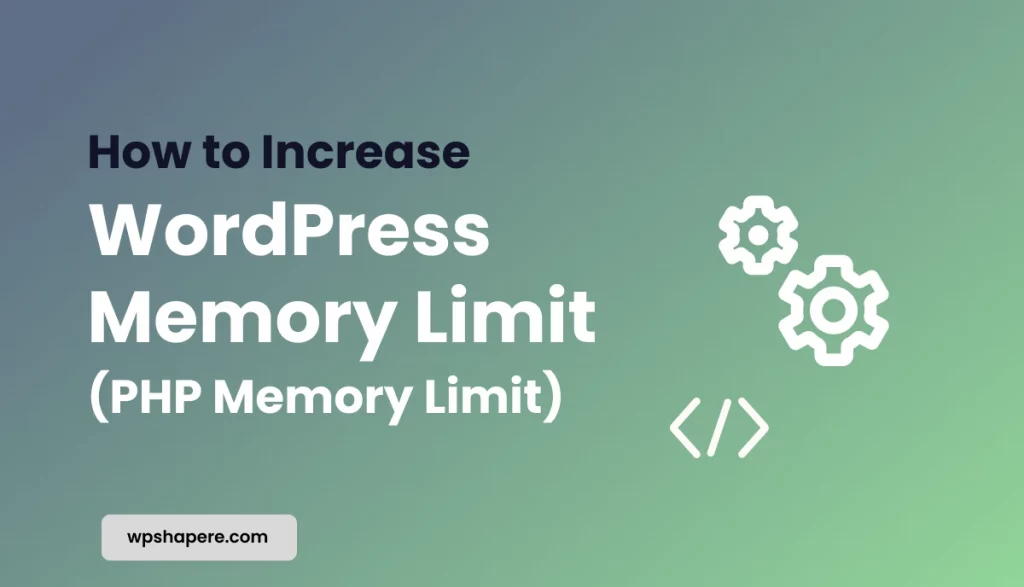

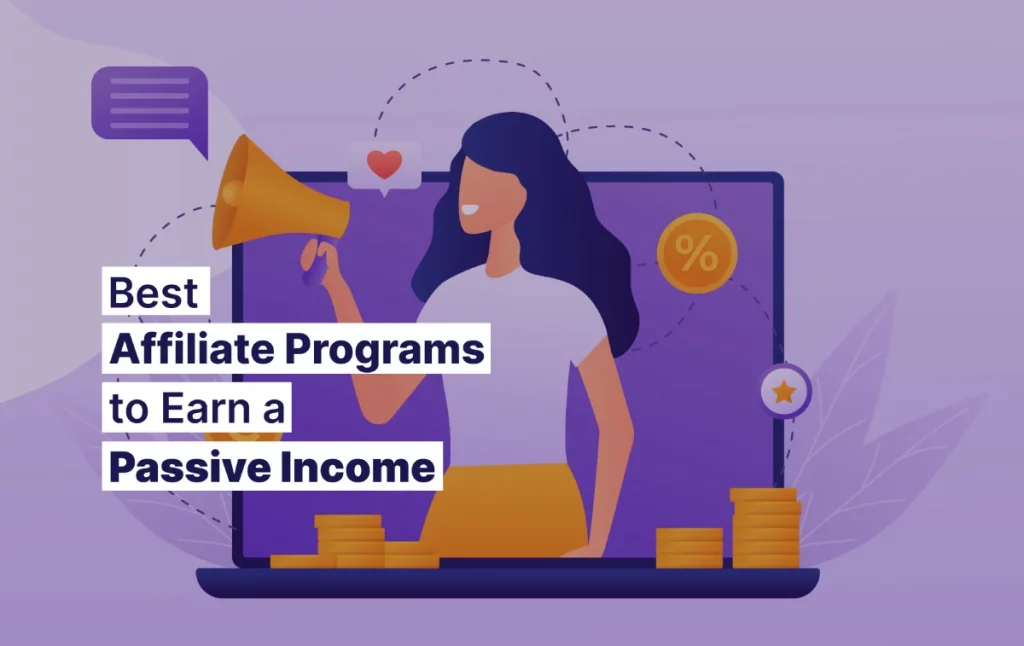

1 comment