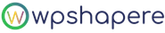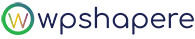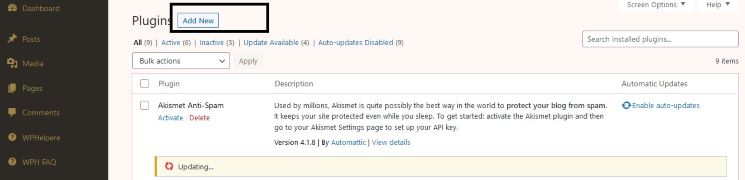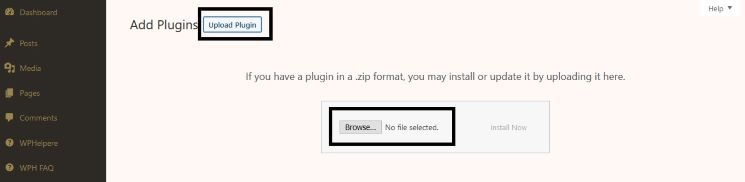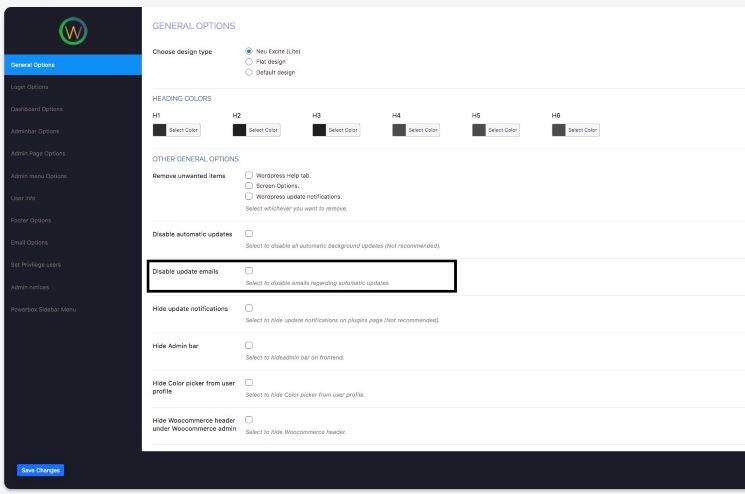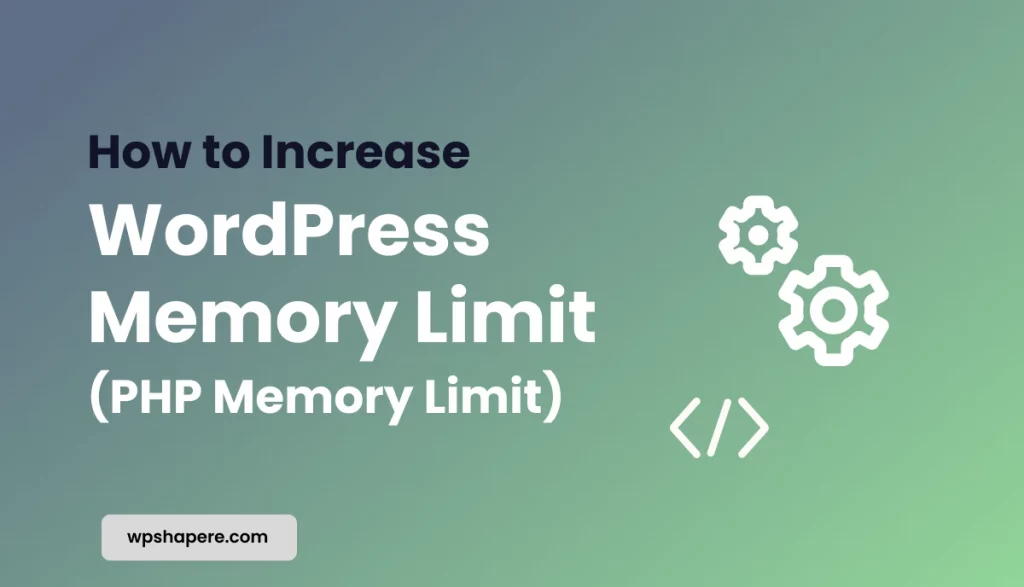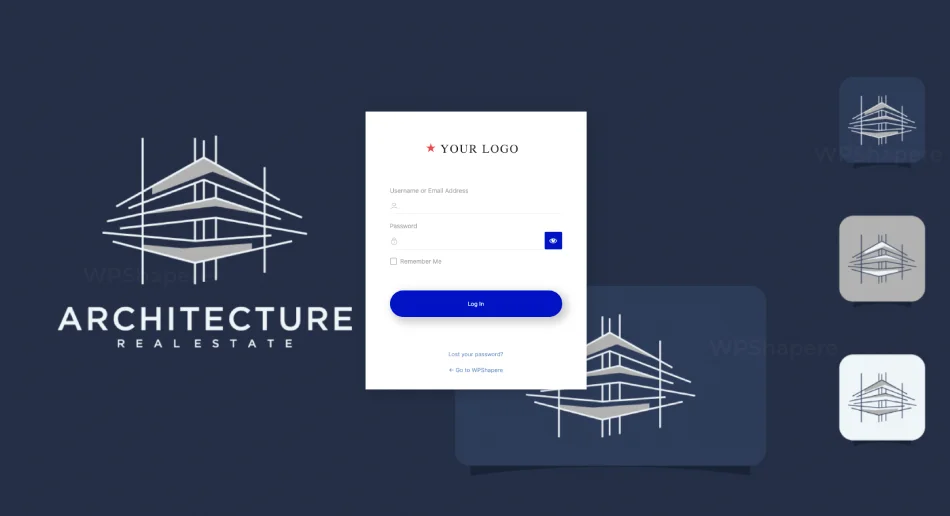Auto update is a great feature by WordPress to reduce the time & effort of users. Themes and plugins are the main components for the functioning of a WordPress site. You can extend your site’s functionality with the help of these plugins. Most of the WordPress plugins and themes has a regular update cycle. These updates with security patches & bug fixes released to improve the overall quality.
You can set your WordPress site to automatically update itself whenever the update is released for the core, theme & plugins. On the other hand, you can manually initiate the update after reviewing the release details. However, enabling the auto-update mode will reduce most of your work & time and keeps your site secure.
WordPress sends an email notification to the registered email about the updates. It may look simple. You might feel annoyed by these emails sometimes. We are now going to see easy ways to disable auto-update email notification in WordPress.
WordPress has a great number of volunteers across the globe. Because of them, WordPress has become one of the largest CMS platforms in the globe. They work hard to give timely updates for WordPress core to make it secure and a suitable solution for all the problems to its users.
Table of Contents
Disabling Auto Update email notifications without Plugin
To follow this method, you must need some basic level of PHP coding in WordPress. Any error in the code might cause a fatal error or a white screen of death to your website. Make sure you have the latest backup of your site before you make any changes to the coding. You can use the following plugin UpdraftPlus for taking backup of your website files & Database.
Disable email Notification for Core Auto Updates
Follow the steps below to disable auto email notification.
- Go to functions.php of your Active Theme
- Add the following code snippet
add_filter( 'auto_core_update_send_email', 'wpb_stop_auto_update_emails', 10, 4 );
function wpb_stop_update_emails( $send, $type, $core_update, $result ) {
if ( ! empty( $type ) && $type == 'success' ) {
return false;
}
return true;
}
- Save the changes.
Disable email Notification for Theme Auto Updates
WordPress theme determines the structure of your website. There are abundant themes available for WordPress. Make sure you select the best to stand out from your competitors.
Add the following snippet to disable the Auto-update email notification for themes.
add_filter( 'auto_theme_update_send_email', '__return_false' );
Make sure you save the changes.
Disable email Notification for WordPress Plugin Auto Updates
WordPress’ greatest advantage is its extensibility. You can increase the potential of your WordPress site by adding plugins with a few clicks.
add_filter( 'auto_plugin_update_send_email', '__return_false' );
Save the changes to complete the process.
Disable Auto-update email notification using a Plugin
If you don’t have enough technical background to change in code level. Don’t worry, WordPress is for everyone. We are going to see how we can easily disable email notification with help of a plugin.
WPShapere is a premium white label WordPress plugin. It has so many advanced features that make WordPress, even more, customer friendly. You can easily customize menu, use unlimited colour options, create WordPress custom Login, and many more features.
How to Install WPShapere in your WordPress site?
Here, we are going to see a quick go through of the WPShapere installation process into your WordPress site.
- Go to the official site of WPShapere
- After you download the zip file, Go to your WordPress Dashboard -> Plugins
- Click on the “Add New” Button
4. Then select, “Upload Plugin” button.
5. Click on the “Browse” option and upload the downloaded zip WpShapere zip file.
6. Select “Install” & “Activate”
After you, activate WPShapere in your WordPress site,
- Go to WordPress Dashboard -> WPShapere -> General Options
- Mark the checkbox of the “Disable Update emails” option
- Click on “Save Changes” at the bottom.
And, That’s it! You have successfully disabled the email notification of Auto update of WordPress core, Theme & WordPress plugins by all in one selection.
With WPShapere it is not that you can only stop the update email notifications, but you can also stop the Auto Update process itself in your WordPress site.
Conclusion
Not all mail notifications are unnecessary. You have to receive an email notification whenever an order placed on your site, or any new member just signed up for your products & services. We have disabled the email notification of auto-updates to increase your focus and productivity. We hope this article would be helpful to you and bookmark us to receive another useful tutorial.